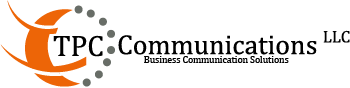Star2Star
Knowledge Center
Star2Star Portal
This video covers the basics of the Star2Star administration portal. If you are not familiar with the portal, you should watch this video first.



SIP-T46G IP Phone Quick User Guide
For detailed information please consult the Star2Star Phone and Features Guide, available for view/download via the Star2Star Knowledge Base at:
https://support.star2star.com/
BASIC FEATURES
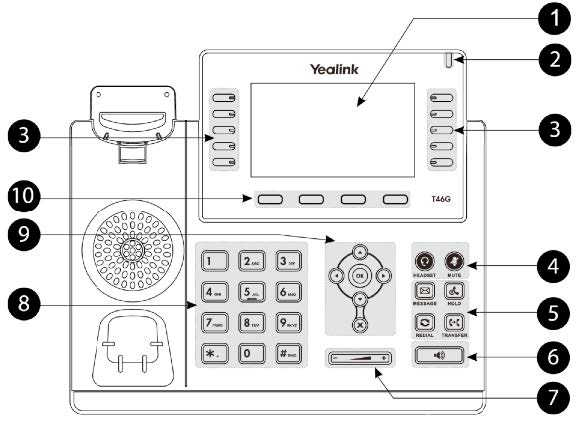
1 LCD Screen
2 Power LED
3 Line Keys
4 Headset & Mute Keys
5 Message Keys
6 Speakerphone Key
7 Volume Key
8 Key pad
9 Scroll Keys
10 Soft Keys
MAKING A CALL
Using the handset:
1. Pick up the handset.
2. Enter the number using the keypad and then press the
Send soft key.
Using the speakerphone:
1. With the handset on-hook, press ![]() .
.
2. Enter the number, then press the Send soft key.
Using the headset:
1. With the headset connected, press ![]() to activate the headset mode.
to activate the headset mode.
2. Enter the number, and then press the Send soft key.
Note: During a call you may alternate between headset, hands-free speakerphone and handset modes by pressing the Headset key or Speakerphone key or by picking up the handset. Headset mode requires a headset be connected to the phone.
Multiple calls:
1. Press the line key. The active call is placed on hold.
2. Enter the desired number using the keypad.
3. Press the Send soft key.
You can press ![]() or
or ![]() to switch between calls, then press
to switch between calls, then press ![]() again to resume the desired call.
again to resume the desired call.
ANSWERING A CALL
Using the handset:
Pick up the handset.
Using the speakerphone:
Press ![]()
Using the headset:
Press ![]()
Note: You may ignore an incoming call by pressing the Reject soft key.
ENDING A CALL
Using the handset:
Hang up the handset or press the End Call soft key.
Using the speakerphone:
Press ![]() or the End Call soft key.
or the End Call soft key.
Using the headset:
Press the End Call soft key.
REDIAL
Press ![]() to enter the Placed Calls list. Press
to enter the Placed Calls list. Press ![]() or
or![]() to select the desired call, then press
to select the desired call, then press ![]() or the Send soft key.
or the Send soft key.
Press ![]() twice when the phone is idle to call the last dialed number.
twice when the phone is idle to call the last dialed number.
MUTING A CALL
Press ![]() to mute the microphone during a call.
to mute the microphone during a call.
Press ![]() again to un-mute the call.
again to un-mute the call.
VOLUME ADJUSTMENT
Press ![]() during a call to adjust the receiver volume of the handset/speakerphone/headset.
during a call to adjust the receiver volume of the handset/speakerphone/headset.
Press ![]() when the phone is idle to adjust the ringer volume.
when the phone is idle to adjust the ringer volume.
RING TONE
1. Press the Menu soft key when the phone is idle, then select Basic > Sound > Ring Tones.
2. Press ![]() or
or ![]() to select the desired ring tone.
to select the desired ring tone.
3. Press the Save soft key to accept the change.
PUTTING A CALL ON HOLD
Press ![]() or the Hold soft key during an active call.
or the Hold soft key during an active call.
To resume a held call, press the Resume soft key.
If there is only one call on hold, press ![]() or the Resume soft key.
or the Resume soft key.
If there is more than one call on hold, press ![]() or
or ![]() to select the desired call and then press
to select the desired call and then press ![]() or the Resume soft key.
or the Resume soft key.
STAR2STAR CALL PARK AND RETRIEVE
1. Perform an Attended transfer to the park code 7000.
2. Listen to the system retrieval code announcement e.g. 7001
3. Press Transfer.
4. The caller is now parked.
5. The caller will hear music or message on hold if configured on your system.
6. Dial the system retrieval code e.g. 7001 on any local extension to retrieve the call.
TRANSFERING A CALL
There are three ways to transfer a call: Blind Transfer,
Attended Transfer and Semi-Attended Transfer.
Blind Transfer:
1. Press ![]() or the Transfer soft key during an active call.
or the Transfer soft key during an active call.
The call is placed on hold.
2. Enter the number you want to transfer to, then press ![]() or the Transfer soft key.
or the Transfer soft key.
Semi-Attended Transfer:
1. Press ![]() or the Transfer soft key during an active call.
or the Transfer soft key during an active call.
The call is placed on hold.
2. Enter the number you want to transfer to, then press ![]() .
.
3. Press the Transfer soft key when you hear the ring-back tone.
Attended Transfer:
1. Press ![]() the Transfer soft key during an active call.
the Transfer soft key during an active call.
The call is placed on hold.
2. Enter the number you want to transfer to, then press ![]() .
.
3. Press the Transfer soft key when the second party answers.
FORWARDING A CALL
1. Press the Menu soft key when the phone is idle, then select Call Features > Call Forward.
2. Select the desired forward type:
Always Forward: Incoming calls are all forwarded unconditionally.
Busy Forward: Incoming calls are forwarded when the phone is busy.
No Answer Forward: Incoming calls are forwarded when the phone is not answered after a preset time period.
3. Enter the number you want to forward to. For No Answer
Forward, press ![]() or
or ![]() to select the desired ring time to wait before forwarding.
to select the desired ring time to wait before forwarding.
4. Press the Save soft key to accept the change.
FIND-ME / FOLLOW-ME
Use the Star2Star Find-Me / Follow-Me feature in the Star2Star Web portal to forward calls from your extension.
Follow Me (Immediate) — Calls to your extension will be sent automatically to the number you define.
Find Me (Sequential) — Calls to your extension will ring your extension and any other numbers that you define, in order.
Find Me (All) — Calls to your extension will ring your extension and any other numbers that you define, all at once.
CONFERENCE CALL
1. Press the Conference soft key during an active call. The call is placed on hold.
2. Enter the number of the second party, then press the Send soft key.
3. Press the Conference soft key again when the second party answers. All parties are now joined in the conference.
4. Hang up to disconnect yourself. The other parties will remain connected. Press the End Call soft key to disconnect all parties.
Note: You may split the conference call into two individual calls by pressing the Split soft key.
VOICE MAIL
The Message Waiting Indicator on the idle screen indicates that you have new voice messages waiting. The Message key LED lights up in red.
Listening to voice messages:
1. Press ![]() or the Connect soft key.
or the Connect soft key.
2. Follow the voice prompts to listen to your voice messages.
Alternatively you can dial 1000 to access the Voicemail system at any time. The system will prompt for your password.
Note: when accessing the voice mail system for the first time your password is your extension #. Change this to a 4-digit
number you can easily recall.
CONTACT DIRECTORY
Adding a contact:
1. Press the Directory soft key when the phone is idle, then select the desired group.
2. Press the Add soft key to add a contact.
3. Enter a unique contact name in the Name field and contact numbers in the corresponding fields.
4. Press the Save soft key to accept the change.
Note: If your phone firmware is updated, contacts entered in this manner will be lost.
Editing a contact:
1. Press the Directory soft key when the phone is idle, then select the desired group.
2. Press ![]() or
or ![]() to select the desired contact, then press the Option soft key and then select Detail from the prompt list.
to select the desired contact, then press the Option soft key and then select Detail from the prompt list.
3. Update the contact information.
4. Press the Save soft key to accept the change.
Deleting a contact:
1. Press the Directory soft key when the phone is idle, and then select the desired group.
2. Press ![]() or
or ![]() to select the desired contact, then press the Option soft key and select Delete from the prompt list.
to select the desired contact, then press the Option soft key and select Delete from the prompt list.
3. Press the OK soft key when the LCD screen prompts
“Delete Selected Item?”
CALL PICKUP
1. To pick up a call ringing a specific phone that is not ringing as part of a Ring Group, dial *8xxx (xxx being the extension of the ringing phone).
2. For example your neighbor’s phone extension 112 is ringing. You would dial *8112 to pickup that call.
3. To pick up a call on any ringing phone dial *8.